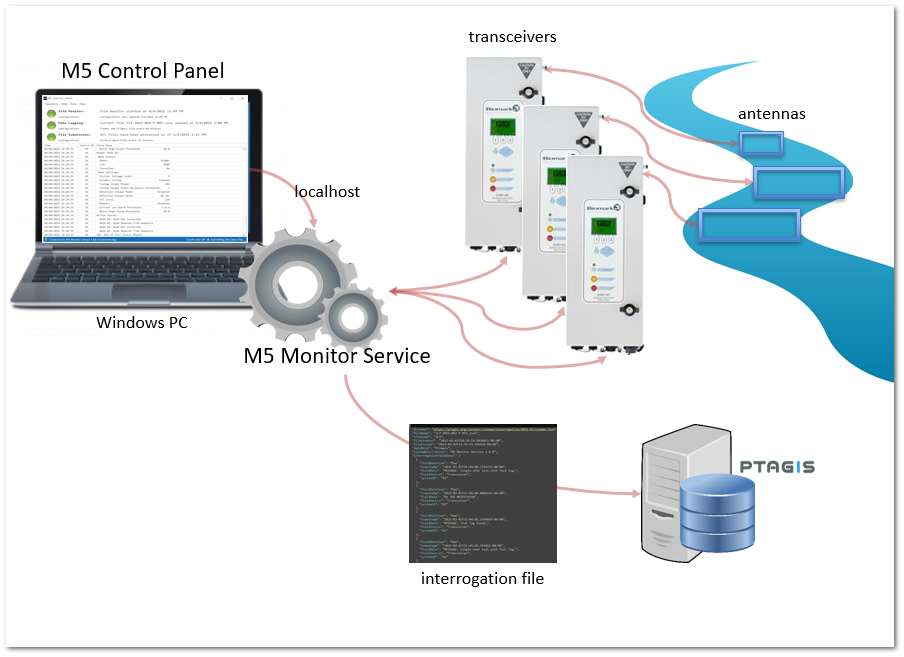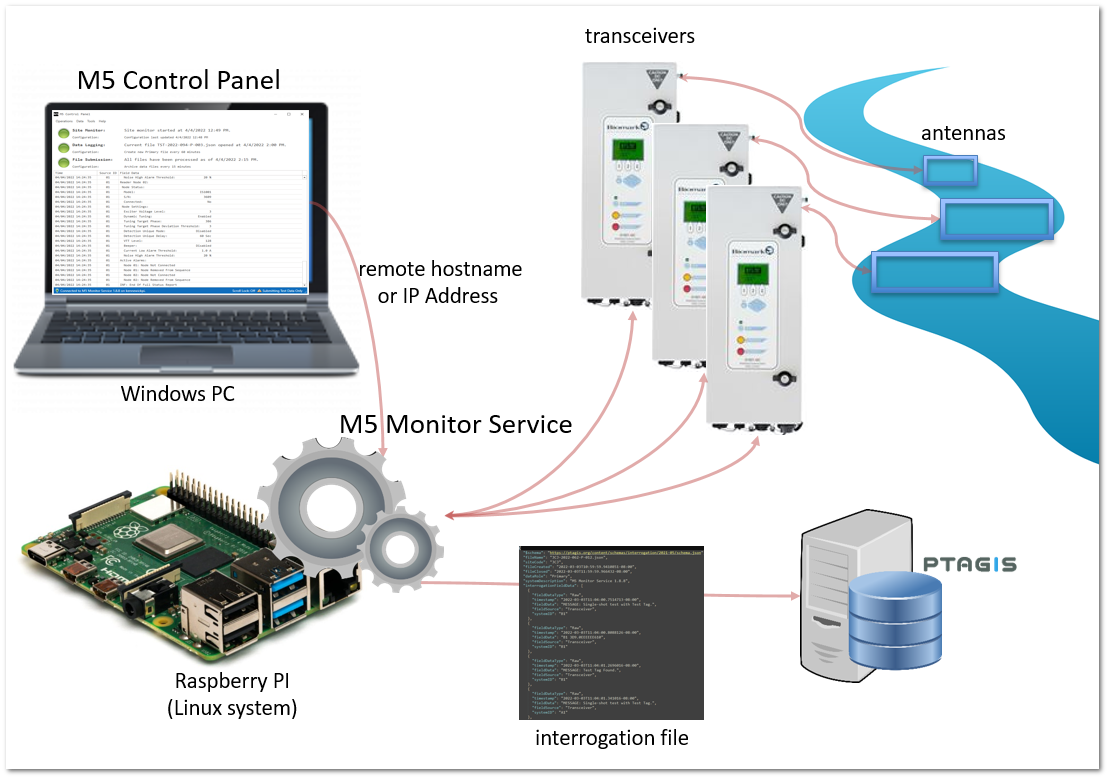|
Overview |
|
This documentation will help you install and configure M5 software on a computer for unattended operation at an interrogation site registered with PTAGIS.
A summary of how data is processed with M5:
•Continuously captures data from one or more connected transceivers (PIT tag readers) or master controllers
•Data includes real-time observations of fish marked with a PIT tag and diagnostic reports from transceivers/controllers
•Data is stored in a formatted interrogation file created hourly, daily, or another predefined schedule
•On a predefined schedule (typically hourly), the files are uploaded to PTAGIS to be processed into the database as interrogation data
•The interrogation files are archived on the local machine as backup
•Interrogation files processed by PTAGIS are archived on the server and available for download in their original form
M5 is comprised of two separate applications:
•M5 Monitor Service is a separate background service without a user interface that processes data from connected transceivers into files and uploads them to PTAGIS. This background service automatically starts when the computer is rebooted and supervises specialized subservices that are collectively referred to as site monitoring services in this documentation. The M5 Monitor Service can be installed on a Windows or Linux-based PC.
•M5 Control Panel is a client application with a user interface allowing interaction with a connected M5 Monitor Service running either on the same machine (Figure 1) or another machine available on the network (Figure 2). The M5 Control Panel can only be installed on a Windows PC, but can connect remotely to M5 Monitor Service running on a remote Linux system.
It is important to understand the M5 Control Panel application is not connected directly to the transceiver and does not perform any data collection itself. Instead, after it is launched, it will prompt to connect to a M5 Monitor Service running either on the same machine or on a remote, network-addressable machine. Once connected to M5 Monitor Service, the M5 Control Panel displays a real-time data feed and the current status of the site monitoring services. User can issue commands to any of the connected transceivers, update the configuration, and manually start or stop some of the site monitoring services.
There are also two utility applications that may be useful for those running M5 at a site:
•M5 Terminal is a separately installed application that can connect directly to transceivers and run commands. It may be helpful in troubleshooting device connections.
•M5 File Manager is a separately installed application that can download rejected M5 files from the PTAGIS server, opens them in a JSON text editor for manual editing, and resubmits edited files to PTAGIS. It also has a tool for automatically cleaning up garbage non-printable characters that can sometimes end up in M5 files and cause issues.
The rest of this documentation will guide the installation, configuration, and operation of M5.
Figure 1. Standalone system: M5 Monitor Service running on the same computer as M5 Control Panel.
Figure 2. M5 Monitor Service running on a separate computer than M5 Control Panel.