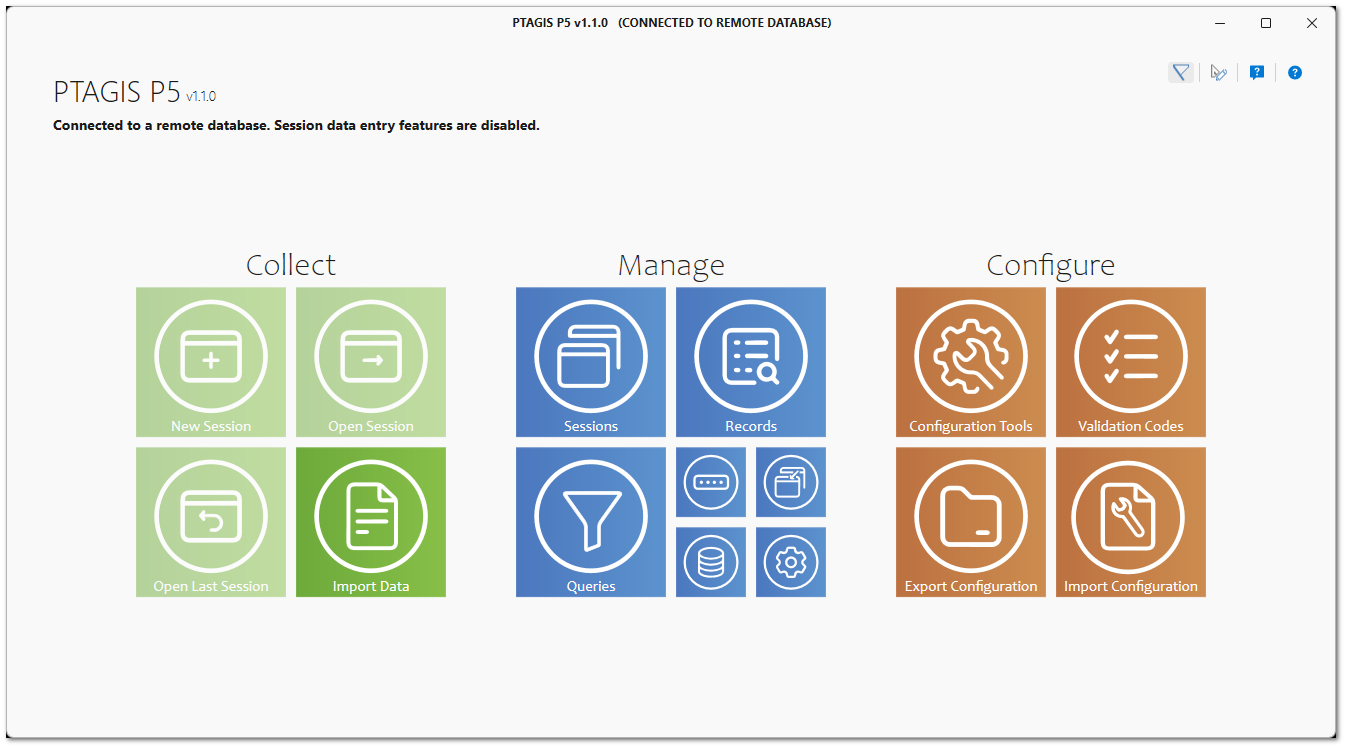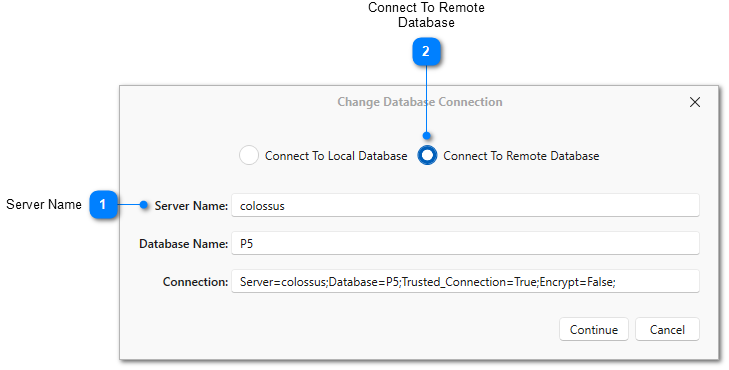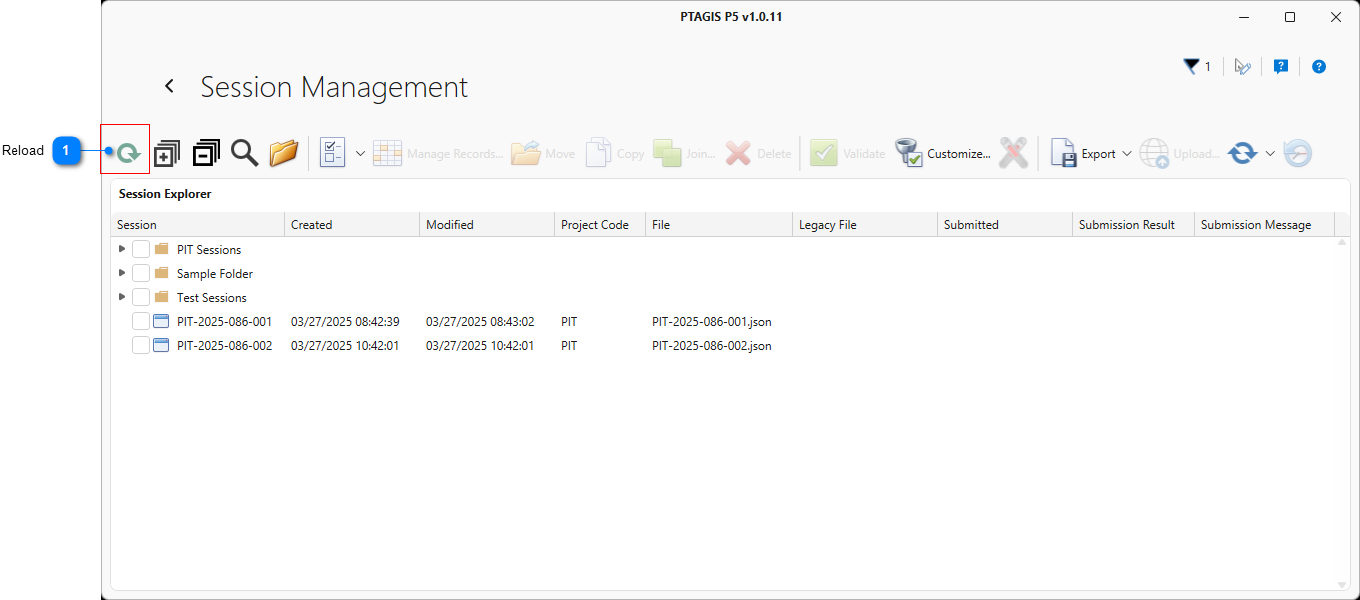|
Multi-user Support |
|
Starting with version 1.1.0, P5 includes support for connecting to a SQL Server database server from a computer on the same network that has a local version of P5 installed. This will allow multiple computers/users running P5 to connect to the same database and view and/or edit the data in the central database. In order to use the multi-user centralized database you will need a Windows server running SQL Server 2022 or better to which computers running P5 can connect on the network.
When connected to a central database, the data entry tools in P5 will be disabled, and a message will appear in the title bar and on the main dashboard
To create a central P5 database on the server:
1.Install P5 on a local computer.
2.Start up P5 and select Create Local Database when prompted.
3.Go to Utilities and click Backup Database.
4.Click Open Backup Folder and copy the .bak file that was created in step #3.
5.Restore the P5 database to SQL Server 2022 or newer on a server that is available on the network.
To connect to the central database after installing P5:
1.Install P5 on a local computer.
2.Start up P5 and select Connect to Remote Database when prompted.
3.Type the name of the server on which the central P5 database is located in the Server Name field. The Connection field will be automatically updated and cannot be edited.
4.Click Continue and P5 will verify that a P5 database exists on that server. If it is successful, it will change the connection and prompt you to restart the application.
To change the connection to or from a remote (central) database:
1.Go to Utilities and click the Change Database Connection button.
2.Select Create Local Database to change from a central database connection to a newly created local database. This option will only be available if a P5 database was not created when it was first run.
OR
2.Select Connect to Local Database to change from a central database connection to the database stored locally on your computer.
OR
2.Select Connect to Remote Database to change from a local database to central database. Then enter the name of the server on which that database is located into the Server Name field. The Database Name and Connection will be completed automatically.
3.Click Continue and P5 will verify that the database is available and prompt you to restart the application.
When connected to a remote database, sessions will be locked if they are opened in Record Management. When a session is locked, it cannot be opened in Record Management or edited by any of the editing tools (such as Update Records from Tag List, or updating Query results) by any other user/computer. When a session is closed, it will be unlocked and become available to view and/or edit by a different user/computer. If a session is not locked, it can be moved, renamed, or deleted in Session Management. These changes will not be reflected in another user's view of the sessions until they click the Reload button in Session Explorer.